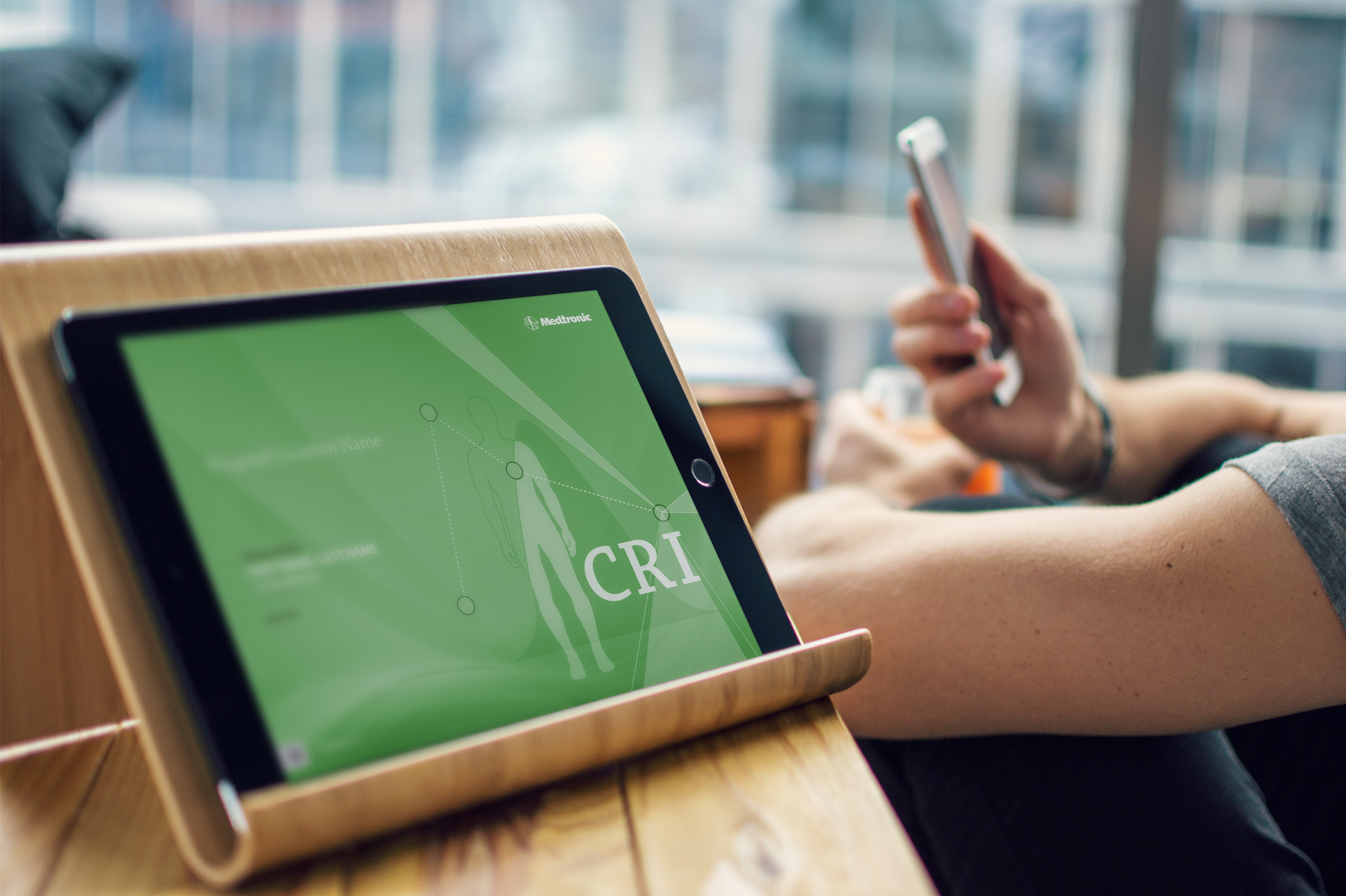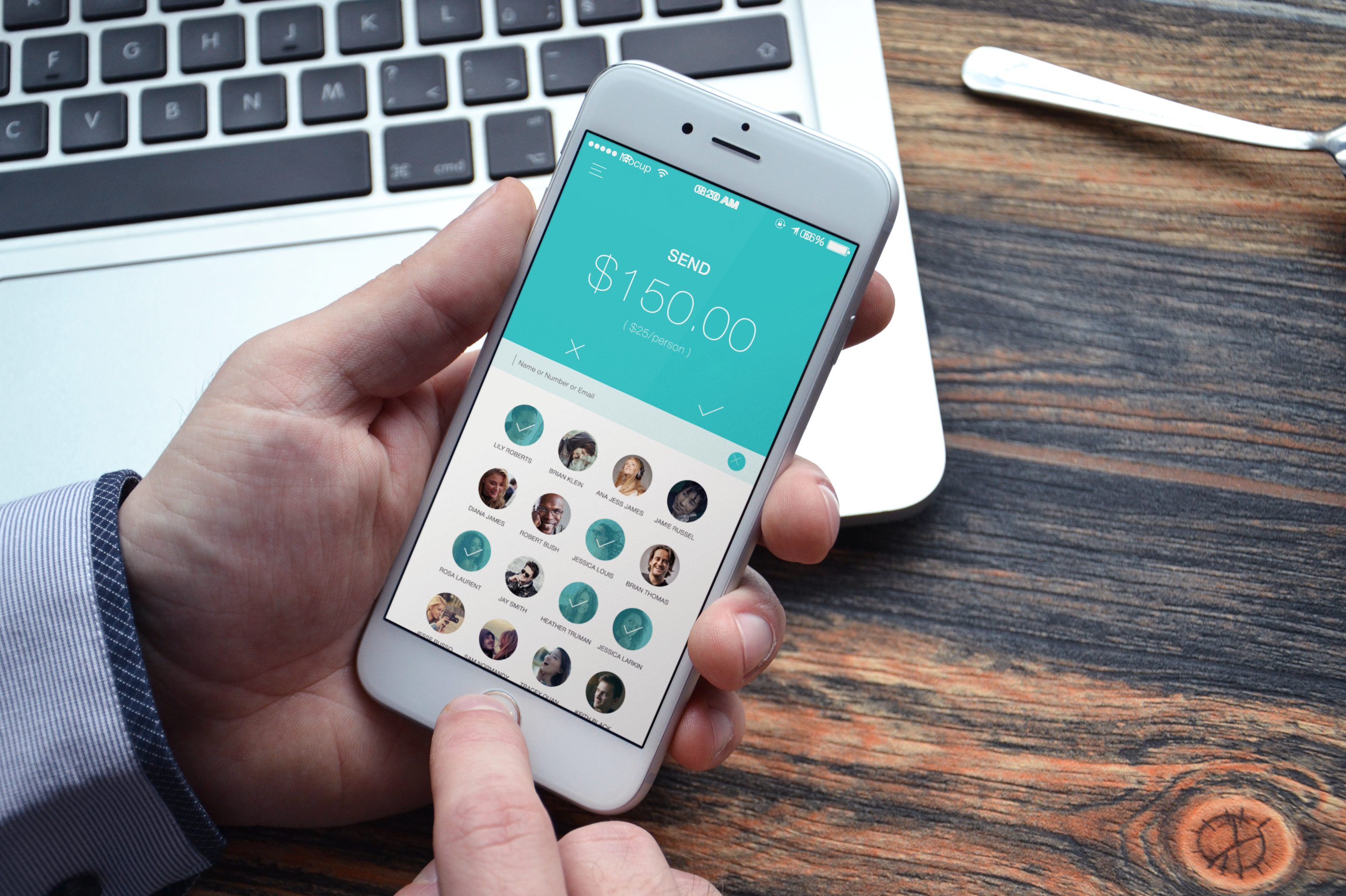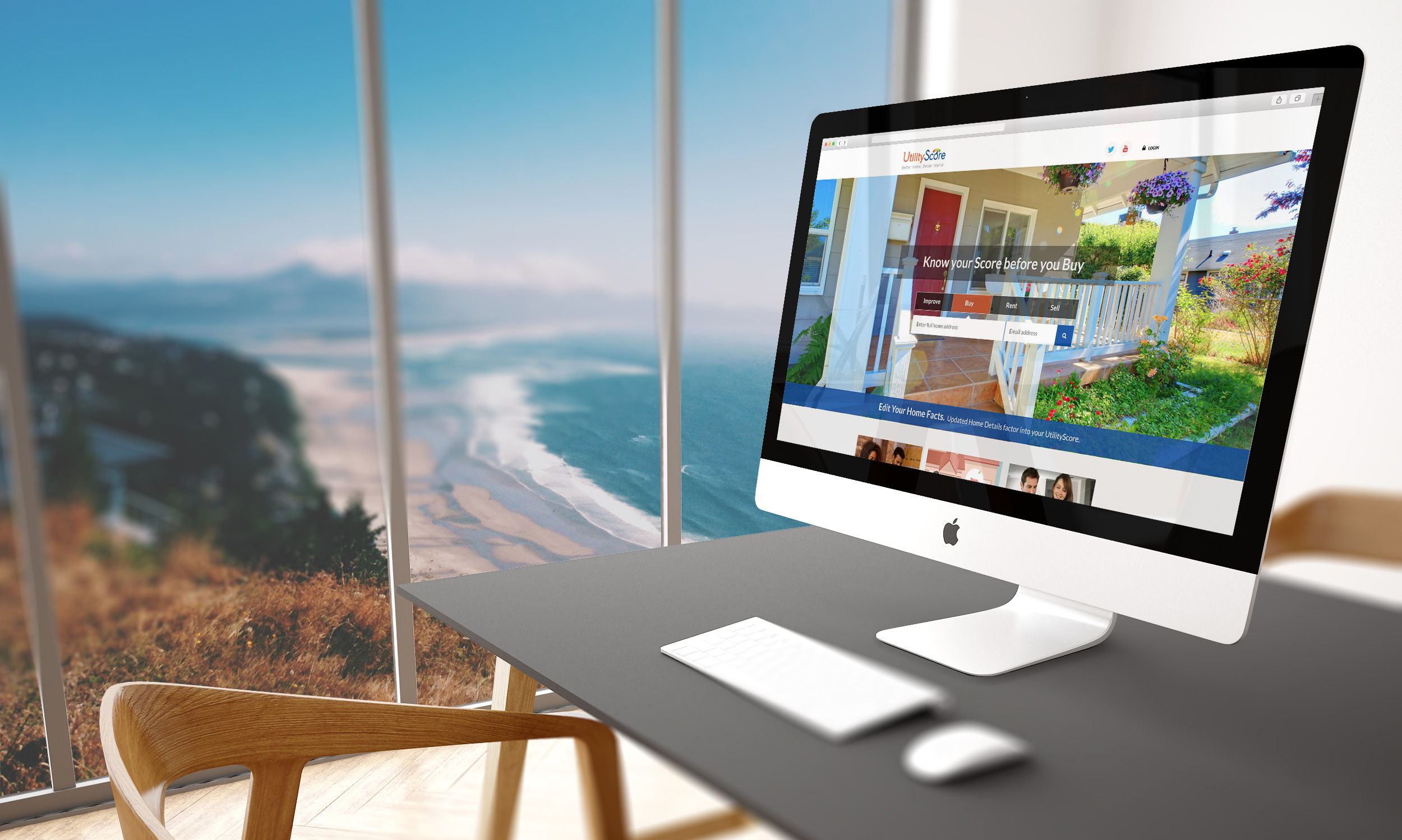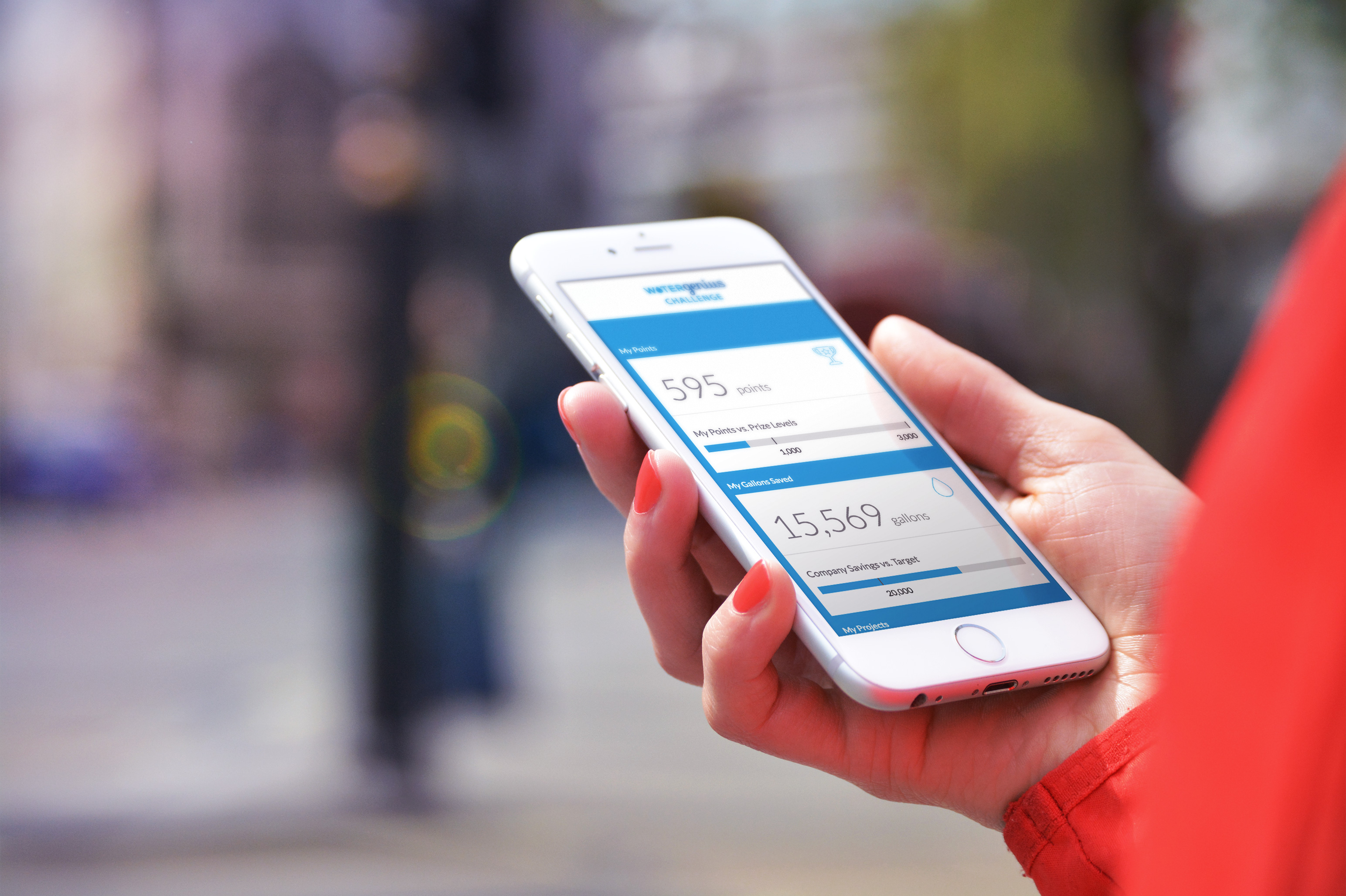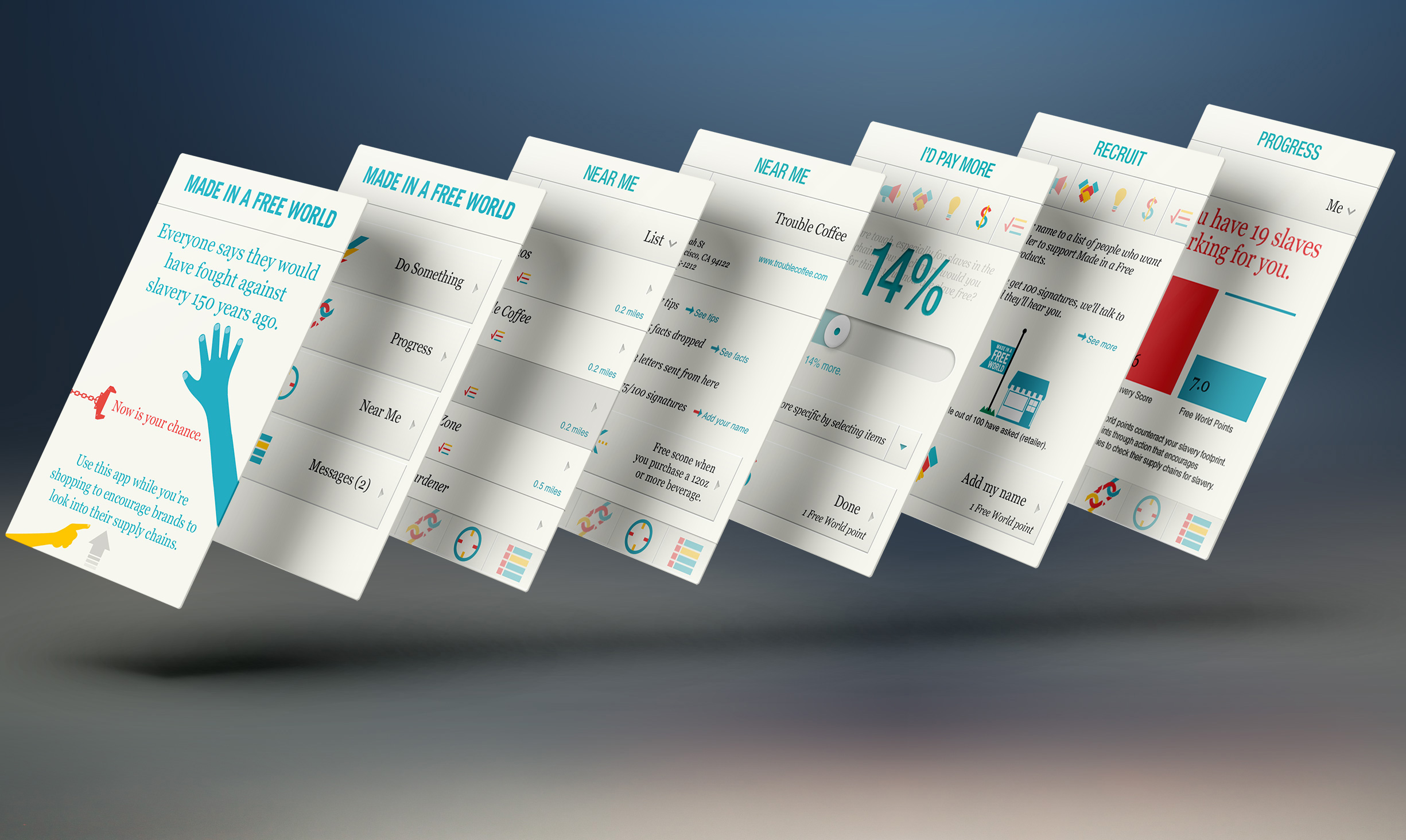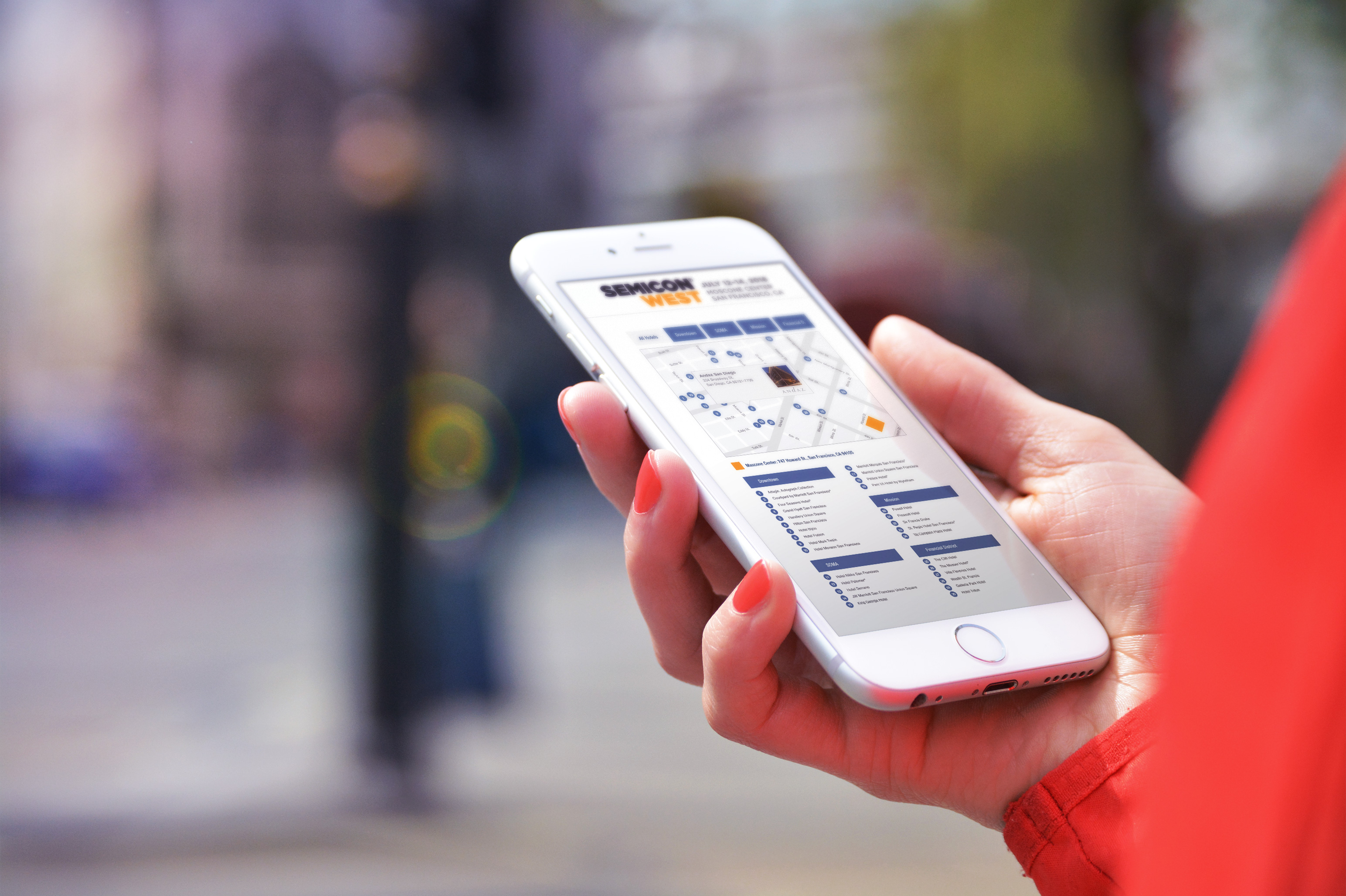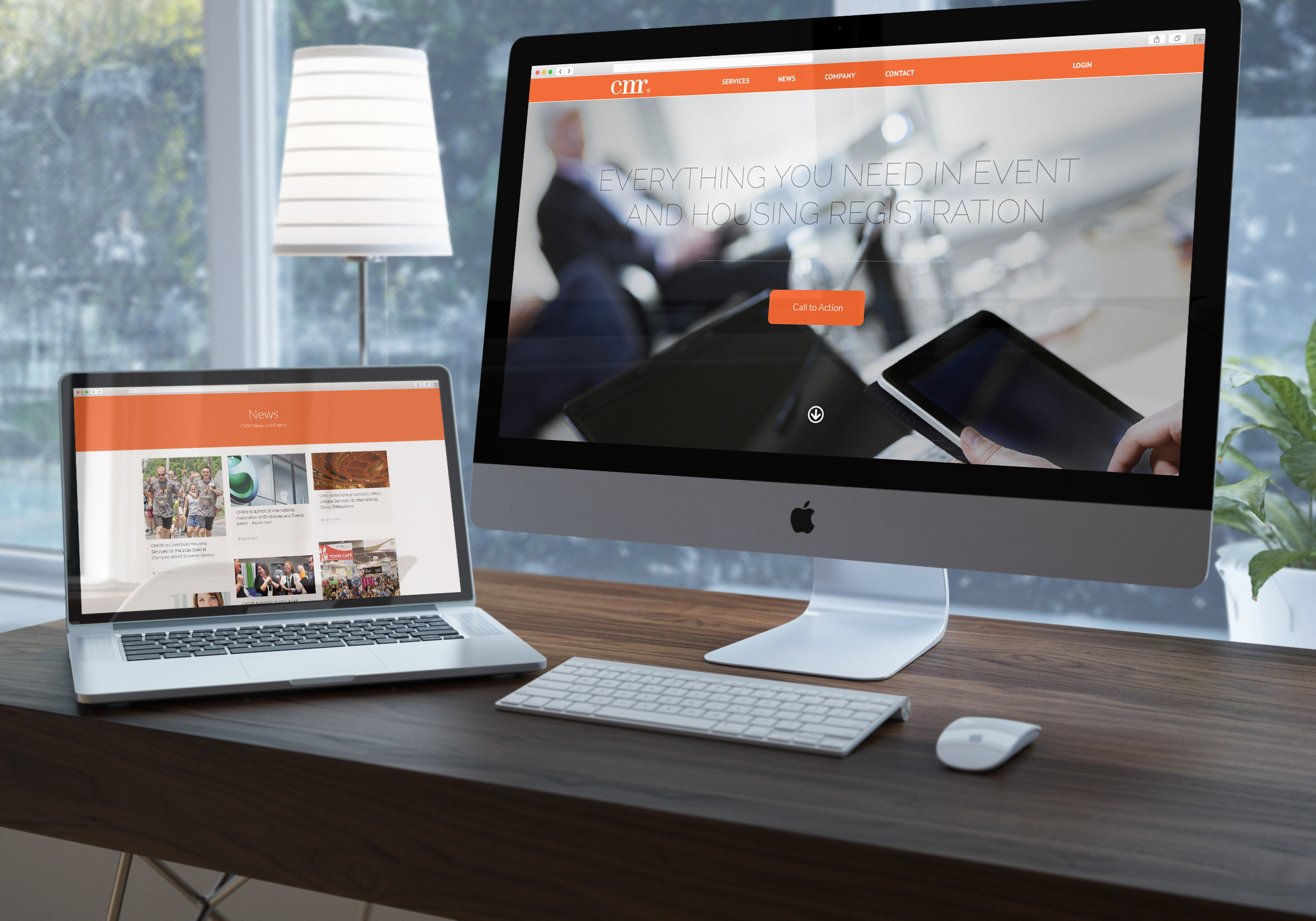
Client
GivePlay, Inc
Product
Big Data, Mobile App, FinTech, Visualization
Goals
The convenience by which peer-to-peer mobile payment systems enable us to transact with each other has spurred opportunities for many businesses. It has solved various transactional problems that are innate to human nature.
Employing the same technology, GivePlay decided to address the idea of happiness—the one value humanity has been in constant pursuit of for years.
Overview
After a considerable amount of research, GivePlay has come to understand that human beings are inherently wired to care for each other despite all of the negative things we experience in our environment.
When people conduct random acts of kindness, our bodies release hormones that make us happier. Armed with this knowledge, the GivePlay team decided to build a platform that enables people to give to family and friends.
With GivePlay, givers can send any amount of money to a selected group of friends or family members. The receiver experience is gamified, in that they compete in a fun trivia game to choose the final winner/receiver of the cash which gives them a sense of earning it, instead of simply accepting the funds.
Use Cases
GivePlay allows only acts of kindness. That means a user can not request a payment from any other user. Powered by Stripe’s API for transferring funds, a user creates an account in one step on the app that links to their bank/card. They then add and invite friends and families.
Once that is done, all they need to do is select one or more people and send any amount of money which the receiver has to play a game to win. The sender will have the option to select a trivia question or simply have the receivers play a trivia game with other potential receivers.
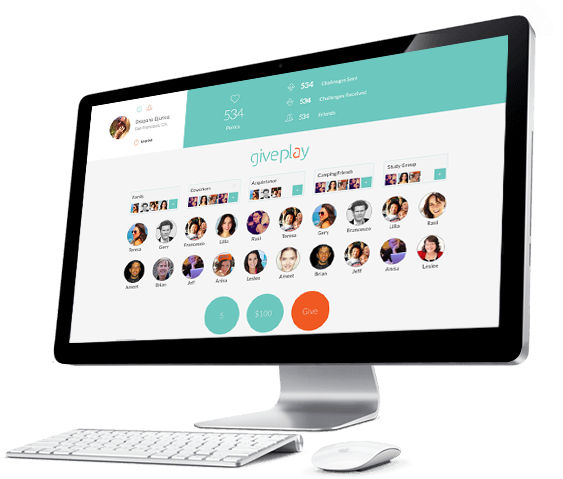
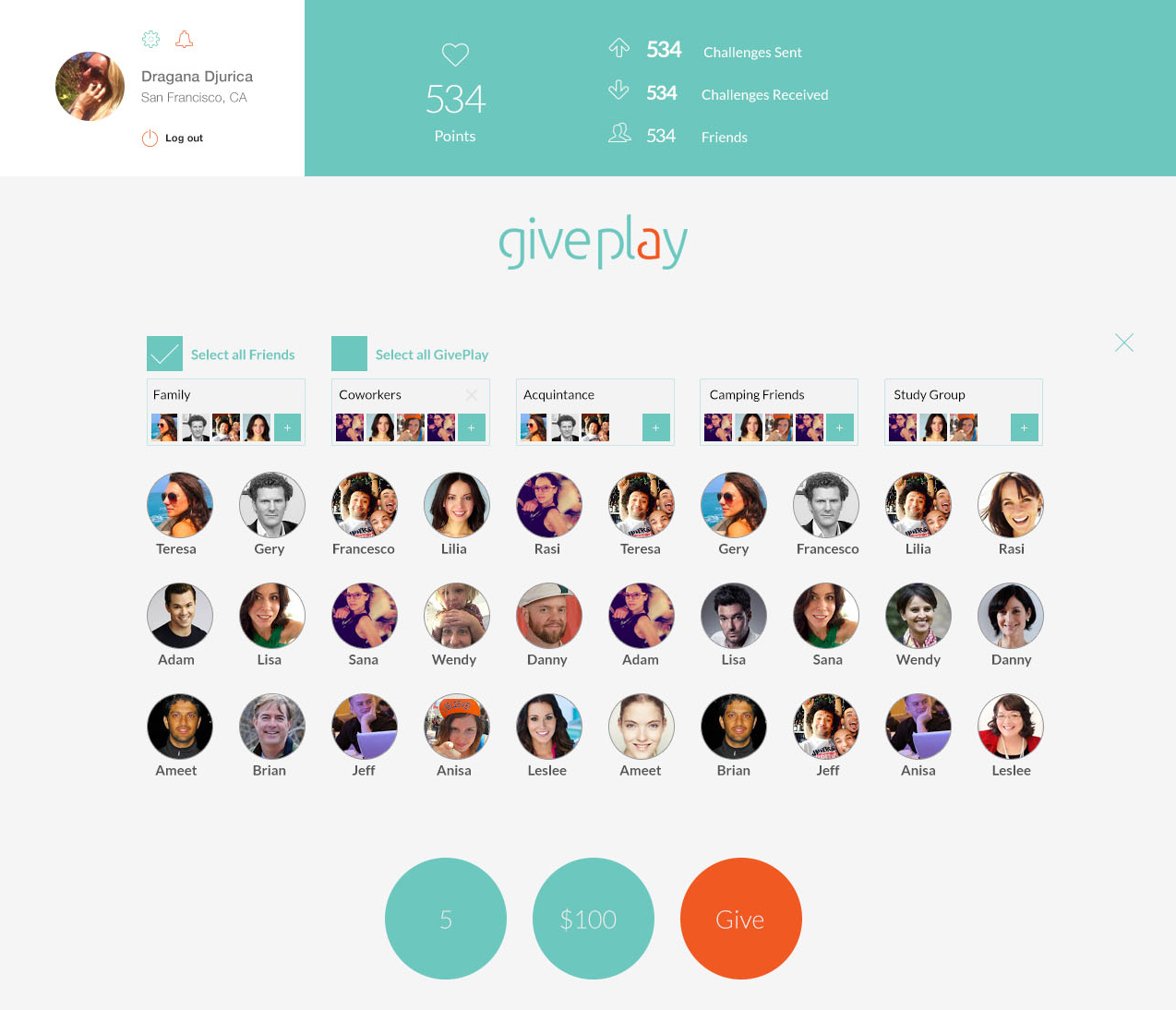
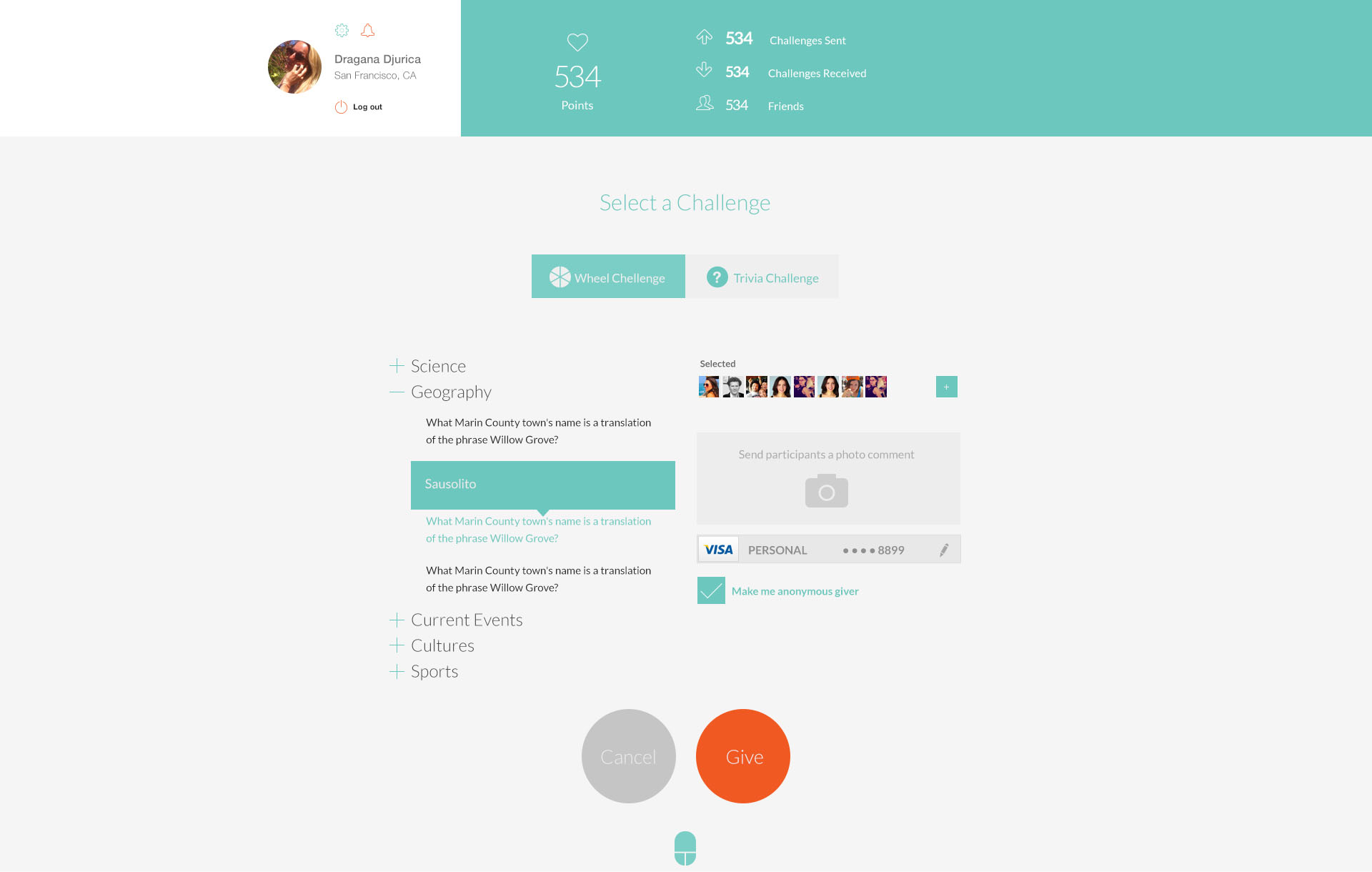
Action Use Case - Sending
Landing
Upon login, the application platform loads a homepage screen that displays three distinct sections. The top is the “Dashboard” that shows a summary of activity, challenges, friends, and points they earned.
Below the fold is the “Activity” section. The activity section lists each challenge created, the type of the challenge, the challenge participants, the challenge winner, and the amount they won.
At the center is the primary use case where we see the “Action” screen with 3 circles. This is where they will be able to give to friends and family. They start by clicking the “people” button to load their friends’ screen.
Friends
The “friends” screen has a list of friends and groups. The user can select one or more friends, a group, all friends or they can also select the “All GivePlay” option, which will allow select members of the entire GivePlay community to participate on winning the sender’s money.
Select members are called “super givers” and they are qualified based on the points they have accrued by giving.
Wheel & Trivia
The third and final step is for the user to select either a wheel or a trivia challenge. In the wheel challenge, the sender does not need to do anything but just click “Give”. If the user selects a trivia challenge, then they can select a trivia question and click “Give”.
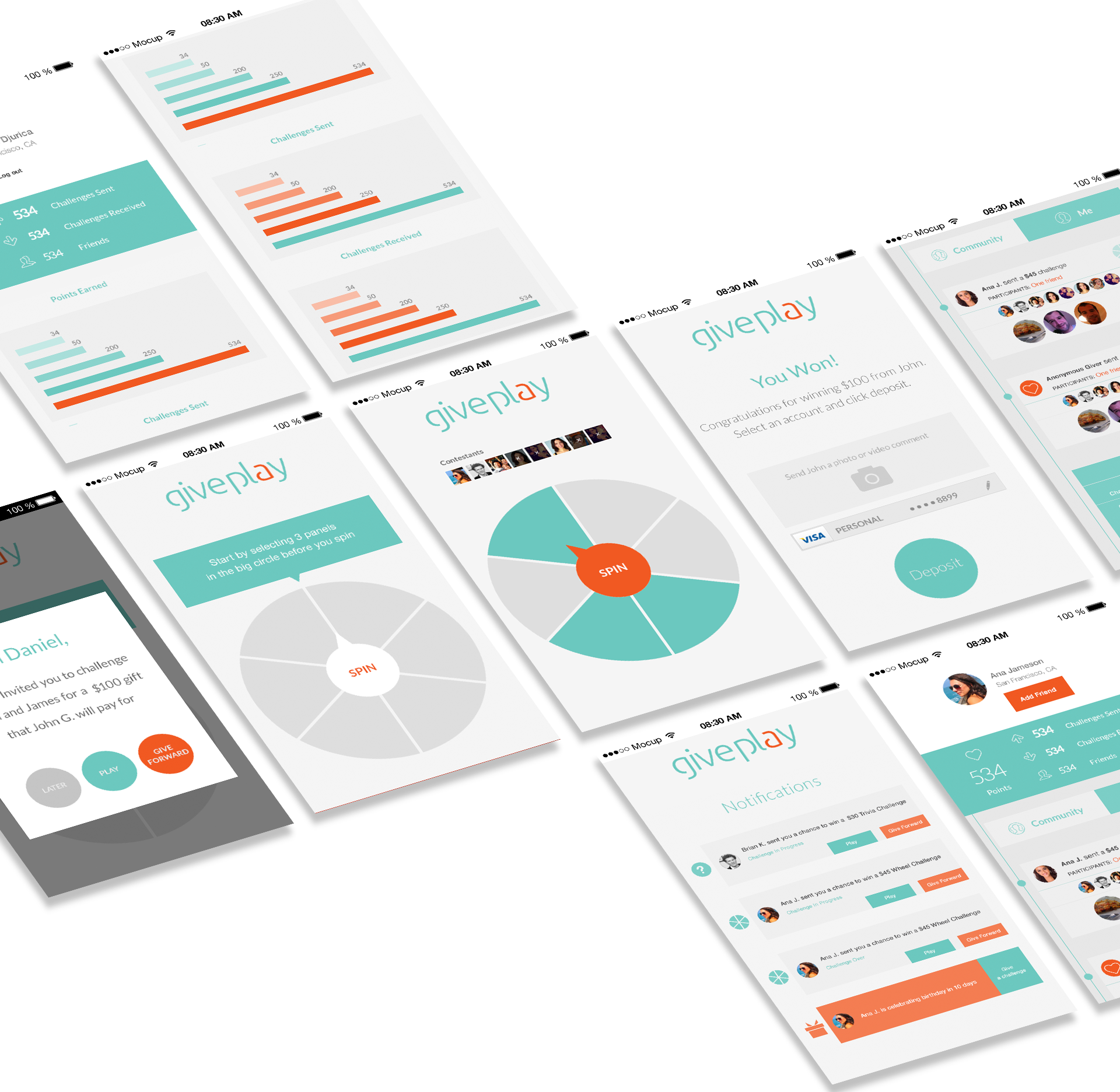
Receiving & Dashboard
Alert
The receiver gets an alert informing them that a friend has sent them a chance to win money and that they have to play to win it before others do. The receiver then can take one of three actions. They can either click “Play” to be taken to the game. Alternatively, they can click “Later” to save the game for a later time. In that case, they are risking the chance that other participants will win the challenge. The third action the user can take is to “Give it Forward”. This is an option that will allow the user to select one of their friends who is not a participant in the challenge to take their place. This way, the receiver is giving forward the opportunity to win the money to a friend.
Play
If the sender sent a wheel challenge, then all the receiver needs to do is select 3 panels and click “Spin”. If the pin rests within the selected panels after stopping, the receiver has won and are prompted to deposit the money into their bank account straight from the app.
If the sender sent a trivia challenge, the receiver will be presented with the question as well as four multiple choices answers. The receiver then selects one of the answers and if they are correct, they will be prompted to deposit the money into their bank account straight from the app.
Deposit
After winning the challenge, the receiver will be able to select a deposit account, take a photo comment to be sent to the sender and deposit the funds straight into their bank account for use at any time.
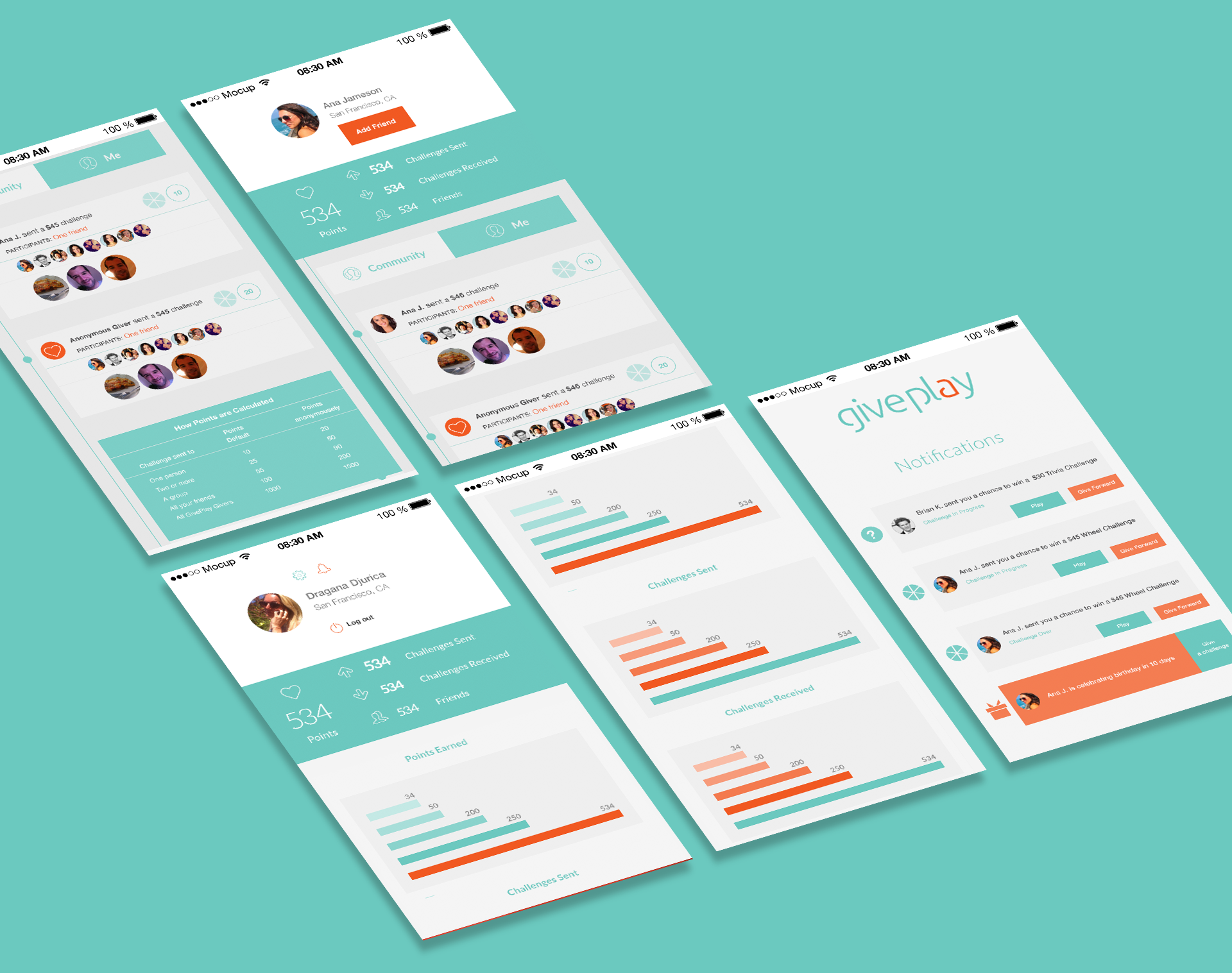
Dashboard
Rewards & Reports
By default, the dashboard shows the summary of challenges sent, played, as well as points accrued. Each giving action accrues a point. Points are not based on the type of giving, nor the amount.
Notification
The notification section enables users to see games that have been saved for later, game invitations, friend birthdays, or any transactional errors.
Activity
The activity section shows the global feed as well as the feed of the user. The feed will include information about each action that includes the sender, participants, the winner, the amount, the type of game as well as photo comments. A user is able to click on any user, see their basic profile, and add them to their friend list.